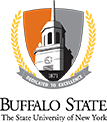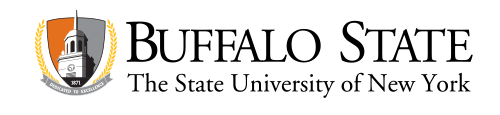Notetaking
Students must be registered with Student Accessibility Services and approved for the Notetaking Technology accommodation in order to access notetaking services. Students with a disability who are not currently registered, and would like to be, please Register with Student Accessibility Services.
Buffalo State University offers assistive technology notetaking applications and hardware. However, if students would like to explore other options, we can help them decide what notetaking method is best for them.
Assistive Technology Notetaking Applications and Hardware
Capture what's important with a Livescribe smartpen. Record everything you hear, say, and write, while adding your audio recordings to your notes. Quickly replay audio from your Livescribe smartpen or mobile device with a simple tap on your handwritten notes. It's never been easier to take notes and stay organized.
Student Accessibility Services has a limited number of Livescribe Pens that are available for loan to students with the approval of the staff.
- Students who borrow Livescribe Pens must return the device at the end of the semester and in the same condition it was borrowed in
- Students who wish to continue borrowing their Livescribe Pen into additional semesters should contact Student Accessibility Services
- If a Livescribe Pen breaks or fails to function at any point during the semester, students should contact Student Accessibility Services as soon as possible
Tutorials on Using a Livescribe Pen:
- The Livescribe YouTube Channel has several tutorials to assist you in getting the most out of your Livescribe Pen
Microsoft Office is available on all Buffalo State computers. If you are a current Buffalo State student, faculty, or staff member you are eligible to download Microsoft Office to your Mac or Windows computer.
How to Download Microsoft Office to your Personal Computer:
- Download Microsoft Office to your device by going to the Buffalo State IT Knowledge Base and following the directions
Tutorials on Using Microsoft Office:
- Microsoft has several tutorials to assist you in getting the most out of your software
The personal study tool that makes you a confident learner. Capture everything from class and build useful knowledge without worrying about wasting important information.
Student Accessibility Services has a limited number of Glean licenses that are available for students with the approval of the staff.
- Students who use Glean must activate the account and be an active user of the product
- Students who wish to continue using Glean into additional semesters should contact Student Accessibility Services
- If Glean access fails at any point during the semester, students should contact Student Accessibility Services as soon as possible
Tutorials on Using Glean:
- The Glean Skills Portal has several tutorials to assist you in getting the most out of Glean
Notability makes it easy to organize class notes, write out thoughts, record classes, and review for exams. It combines multiple inputs like sketching, handwriting, audio recording, photos, and more into one simple-to-use interface. It can lighten backpacks; students can import presentation slides or even textbooks to review and mark-up.
If you are a current Buffalo State student over the age of 16, the Notability app is free for a minimum of four years.
How to Access Notability:
- Download the Notability app from the Apple Store
- Open the app and go to menu (≡) at the top left corner. At the bottom of the screen click the settings icon and choose ‘Manage Accounts.’
- Choose ‘Log In’ next to Notability. Select ‘Sign Up’ and enter your Buffalo State email address and click the box saying you are over 16 years old. Click Continue.
- An email with a link will be sent to your Buffalo State email.
- Open this link and follow directions to create a username.
- You will then be able to use your Notability App.
Tutorials on Using Notability:
- Notability has several tutorials to assist you in getting the most out of your software